Metadata
Meet FlowJo’s newest tool for viewing, editing, and adding keywords to your FCS files, with extended functionality for renaming and grouping parameters!
Metadata refers to annotated information in your data, which can be added to your FCS (Flow Cytometric Standard) files at the time of collection using the acquisition software or post-acquisition in FlowJo. All cytometers automatically set minimal information through keywords, which are short strings of text added to the header of FCS files, identified by letter codes. The list of keywords required by the FCS standard is available here.
Additional annotation, outside of that added by the cytometer, can improve organization, ordering, and iteration during your analysis in FlowJo. To add additional keywords, follow the instructions in your acquisition software or do it post-acquisition with FlowJo’s Metadata context (Figure 1). Use this interface to also modify and organize parameters.
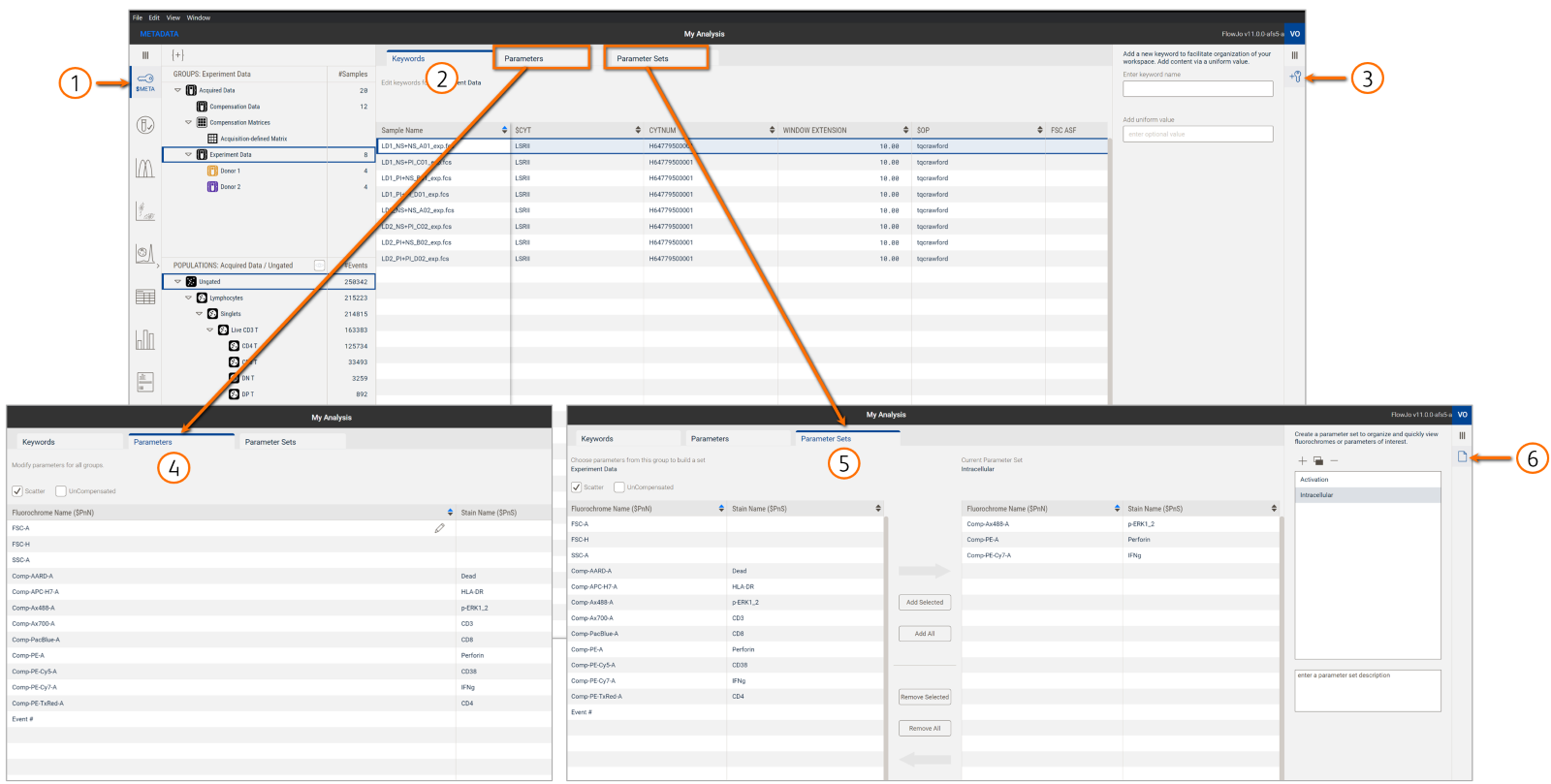
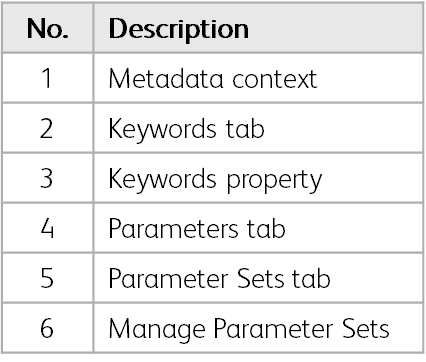
Figure 1. Metadata context
Display and edit existing keywords
Load FCS files into the workbench and navigate to the Metadata context to edit your data. In the Keywords tab, the display will show a row for every FCS file and a column for every keyword. Sort FCS files by keyword value using the arrows beside the keyword column header. Edit a keyword by clicking inside the table and typing a new keyword value into the field.
Add a new keyword
In the Keyword properties panel, add a new keyword by entering a keyword name, which will create a new column in the table. Next, enter a keyword value for your new keyword to each of your FCS files. If all FCS files have the same keyword value, use the Add uniform value field as a shortcut to apply the same value down the column.
Modify parameters
In the Parameters tab, view fluorochrome names and stain names used in your FCS files. If you notice a typo in any of the names or are looking to shorten complex names, select the name in the table and enter a new name in the text field. Modified names will be displayed throughout the software (e.g. Primary plot, Reports).
Create a parameter set
Parameter sets are a great way to organize and quickly view parameters of interest, particularly for high parameter panels that can have dozens of markers to sort through. For example, create a set of major lineage markers or a set of activation markers to quickly visualize their expression patterns in a heatmap plot. In the Parameter Sets tab, build a set by selecting one or more parameters and adding them to a set. Create, modify, and delete parameter sets in the Manage Parameter Sets property of the Properties panel.
Note: Metadata additions or changes made in FlowJo are implemented only in the workbench; the raw data is never altered. You can create a new FCS file that includes any additions or changes using the export tool.
